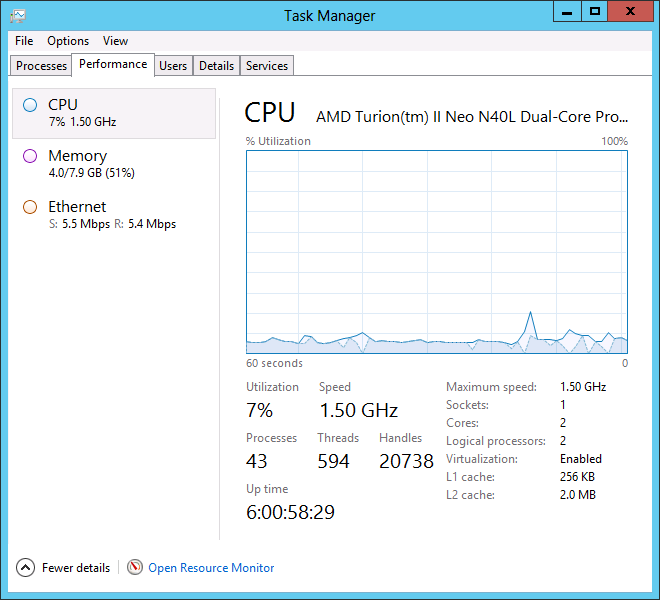The stability issues I've had previously seemed to have been resolved by changing the power plan settings. I switched Power Options to the "High performance" plan and set the "Turn off display" to Never.
This screenshot was taken yesterday, just before I took down the server to update a few local network settings.
As far as the other two issues.... I haven't had time to play around with RSAT and probably won't any time soon, as RDP works well enough for my needs.
I tried resolving TV stuttering by changing a lot of the NIC configuration settings and was unable to do so. I've also installed HP's Broadcom NIC Windows Server 2012 drivers for the MicroServer, but that didn't help either. However, I did come upon a forum where someone had done this same thing and recommended having a separate NIC dedicated to the VM to solve the stuttering issue. I will try this next and report back.
Currently the WAF is low - the stuttering is annoying.
11/26 Update: I installed a dedicated NIC for the host OS and that didn't resolve the stuttering problem. I did notice that stuttering never happens when watching a live channel, only something recorded, even without a dedicated NIC. The search continues!
Saturday, November 24, 2012
Sunday, November 18, 2012
Windows Server 2012 impressions
I've been running Windows Server 2012 in my home "production" environment for a few days now and I'm extremely amazed with the performance and features of the server, however there are a few issues.
First the good:
Windows Server 2012 is extremely easy to administer, very modular and has outstanding performance. When I first installed the system and loaded Windows 7 MC on it, I was a bit skeptical about performance. I thought the Media Center experience would suffer on such an underpowered box as the HP N40L Micro Server, but I was wrong.
To my surprise, after a little tweaking of the host and guest OS it's handled everything without a hiccup. To add to that, since I'm still "playing" with the setup, I haven't disabled the GUI and turned it into a "Core" server to reduce the "attack surface," as Microsoft likes to refer to it.
The VM has absolutely no issues with streaming or recording four HD feeds all at once with power to spare. To add to that, last night I was abusing the disks by having three simultaneous copies of hundreds of gigs between various drives to my Storage Spaces volumes, which were taking up all the CPU. At the time I thought to go and try to watch TV, to determine what the effect of this may be. Although forwarding/rewinding was a little laggy it actually worked quite well. The system seems to prioritize both host and Hyper-V guests very well.
Overall, it feels like Windows 7 Media Center isn't even running in a VM.
Now, the bad:
It's no secret that I love Storage Spaces. It's the biggest reason I've gone through the pain to find a way to use Windows 8 or WS2012, while also having my whole-home Media Center experience. However, administrating Storage Spaces in Windows 8 is a lot easier and more intuitive than in Windows Server 2012. Partially it's because Storage Spaces is more powerful in WS2012 (it supports multiple pools), but also it's because the visual flow of the screen isn't as natural as it is in Windows 8. It takes a little playing to get used to it, and I feel like I "get it" now, but feel like it could have been even better. A small gripe, I know :).
Currently, I administer the server by connecting to the GUI via Remote Desktop. This works really well, but in the future I'd like to get rid of the GUI and run the server as Core (why waste resources?). I've been trying to get the Remote Server Administration tools for Windows 8 (RSAT) to work, but have been having issues. Haven't spent much time on it yet, but it seems like there's a requirement that the machine running RSAT be on the same domain as the server. I've found this great resource: Configuring Remote Management of Hyper-V Server - in a workgroup, and have used a few tips from there, but not quite there yet. When I have more time I may look into this further. The bottom line is that this part isn't as simple as I would imagine it should be.
I've experienced several crashes (BSOD's). A few of which I can recreate and a few of which I can't. The ones I can recreate have to do with the Hyper-V guest (Window 7) copying files from a local virtual drive to a share located on the host. I've since dedicated a spare 750Gb drive to the Windows 7 guest via pass-through in the VM, so copying, for my purposes, is no longer necessary. The crashes which I can't recreate were happening every 16-24 hours or so. I don't know what they were a result of, but I suspected power settings (since the HP N40L doesn't support S3 sleep). I've since changed the power settings to "High performance" and disabled turning off the display (which had been disconnected). So far this seems to have cured the problem. I'm cautiously optimistic and will continue monitoring the server.
Last, but not least, although there are no performance problems with the Windows 7 Hyper-V guest OS, when watching TV, at times I will see a stutter on the screen. For a couple of seconds, every once in a while, the image and audio freeze. When I rewind the recording it plays through the same section just fine, so I know it's not an issue with the recording. I suspect it may have something to do with the network configuration, but don't know the root cause just yet.
Conclusion:
All in all, despite the few glitches, I'm very happy with the entire setup. Windows Server 2012 feels like a solid product, but I would certainly wait for a few more patches before running it in a business production environment. My stability issues may be due to the type of setup I'm running - no question it's not conventional - so I'll give Microsoft the benefit of a doubt, but would caution that anyone planning on running this new server software at least test it properly for their needs.
First the good:
Windows Server 2012 is extremely easy to administer, very modular and has outstanding performance. When I first installed the system and loaded Windows 7 MC on it, I was a bit skeptical about performance. I thought the Media Center experience would suffer on such an underpowered box as the HP N40L Micro Server, but I was wrong.
To my surprise, after a little tweaking of the host and guest OS it's handled everything without a hiccup. To add to that, since I'm still "playing" with the setup, I haven't disabled the GUI and turned it into a "Core" server to reduce the "attack surface," as Microsoft likes to refer to it.
The VM has absolutely no issues with streaming or recording four HD feeds all at once with power to spare. To add to that, last night I was abusing the disks by having three simultaneous copies of hundreds of gigs between various drives to my Storage Spaces volumes, which were taking up all the CPU. At the time I thought to go and try to watch TV, to determine what the effect of this may be. Although forwarding/rewinding was a little laggy it actually worked quite well. The system seems to prioritize both host and Hyper-V guests very well.
Overall, it feels like Windows 7 Media Center isn't even running in a VM.
Now, the bad:
It's no secret that I love Storage Spaces. It's the biggest reason I've gone through the pain to find a way to use Windows 8 or WS2012, while also having my whole-home Media Center experience. However, administrating Storage Spaces in Windows 8 is a lot easier and more intuitive than in Windows Server 2012. Partially it's because Storage Spaces is more powerful in WS2012 (it supports multiple pools), but also it's because the visual flow of the screen isn't as natural as it is in Windows 8. It takes a little playing to get used to it, and I feel like I "get it" now, but feel like it could have been even better. A small gripe, I know :).
Currently, I administer the server by connecting to the GUI via Remote Desktop. This works really well, but in the future I'd like to get rid of the GUI and run the server as Core (why waste resources?). I've been trying to get the Remote Server Administration tools for Windows 8 (RSAT) to work, but have been having issues. Haven't spent much time on it yet, but it seems like there's a requirement that the machine running RSAT be on the same domain as the server. I've found this great resource: Configuring Remote Management of Hyper-V Server - in a workgroup, and have used a few tips from there, but not quite there yet. When I have more time I may look into this further. The bottom line is that this part isn't as simple as I would imagine it should be.
I've experienced several crashes (BSOD's). A few of which I can recreate and a few of which I can't. The ones I can recreate have to do with the Hyper-V guest (Window 7) copying files from a local virtual drive to a share located on the host. I've since dedicated a spare 750Gb drive to the Windows 7 guest via pass-through in the VM, so copying, for my purposes, is no longer necessary. The crashes which I can't recreate were happening every 16-24 hours or so. I don't know what they were a result of, but I suspected power settings (since the HP N40L doesn't support S3 sleep). I've since changed the power settings to "High performance" and disabled turning off the display (which had been disconnected). So far this seems to have cured the problem. I'm cautiously optimistic and will continue monitoring the server.
Last, but not least, although there are no performance problems with the Windows 7 Hyper-V guest OS, when watching TV, at times I will see a stutter on the screen. For a couple of seconds, every once in a while, the image and audio freeze. When I rewind the recording it plays through the same section just fine, so I know it's not an issue with the recording. I suspect it may have something to do with the network configuration, but don't know the root cause just yet.
Conclusion:
All in all, despite the few glitches, I'm very happy with the entire setup. Windows Server 2012 feels like a solid product, but I would certainly wait for a few more patches before running it in a business production environment. My stability issues may be due to the type of setup I'm running - no question it's not conventional - so I'll give Microsoft the benefit of a doubt, but would caution that anyone planning on running this new server software at least test it properly for their needs.
Tuesday, November 13, 2012
Windows Server 2012/Windows 8 Pro + Windows 7 Ultimate Media Center
After an exhaustive exercise of playing with multiple operating systems, I have finally come up with, what I believe, is the best Windows Media Center (WMC) setup for my needs.
The ideal WMC configuration in many people's mind is having Windows Home Server 2011 with Media Center. Since Media Center isn't supported in a server OS, the next option would be to run Windows 7 in a VM. I wasn't happy with this setup for two reasons:
1. Windows Home Server 2011 doesn't have great native support for dealing well with storage; many loathe Microsoft the removal of Drive Extender (DE), without providing similar or better functionality.
2. Windows Home Server 2011 doesn't have Hyper-V role, which would relegate me to running a less optimized desktop VM.
The aforementioned issues are easily cured by installing Windows Server 2012 or Windows 8 Pro. Both include Hyper-V role and both come with Storage Spaces. Additionally, both have features one would look for in Windows Home Server, such as the ability to back up desktops on the local network. This write-up will be geared towards Windows Server 2012, however rest assured that almost everything I'm writing about I've also tested in Windows 8 Pro. I just prefer running a Windows Server because it includes ReFS, has a slimmer profile for the HP N40L (especially without the GUI interface) and is easier to administer (with more server features).
To get everything working fist install Windows Server 2012 or Windows 8 Pro and enable the Hyper-V role as well as the .NET Framework 3.5 feature.
Windows 8:
Windows Server 2012:
Next, install the latest Ceton InfiniTV Windows 7 Beta drivers on the host OS. The reason I went for the beta drivers is to be able to upgrade the InfiniTV's Hardware firmware due to the minimum requirements needed to setup the host to share the Ceton InfiniTV to other machines on the network.
Next, in Hyper-V manager, click on "Virtual Switch Manager..." and add a new External Network.
Now that that's done, we need to configure Ceton InfiniTV to have a different IP which makes it visible to the local subnet. I used these Missing Remote instructions. The only change I made was bridging to the virtual ethernet, since that's already bridged to the physical.
If everything was done properly, you should now be able to see Ceton InfiniTV as a media device in Network Connections
The next steps are easy: install a Windows 7 client to be the Media Center server, install the Ceton drivers on that server and the rest will be auto-detected during setup. One caveat is that you'll need to override Digital Cable Advisor (DCA) to get everything set up, otherwise (at least on my HP N40L Micro Server) there won't be enough horsepower to pass the test natively.
As of this writing, channel switching is slightly more sluggish than I'm used to, however not terrible. I've made absolutely no optimizations to Windows Server 2012 Standard host nor the Windows 7 Ultimate client. Additionally at present both are running on an HDD as I'm running this as a "beta" setup. As soon as I get the chance, I'll move everything to an SSD drive, which in my experience runs VM's indistinguishably fast from bare-metal.
The screenshot of the Task Manager below was taken from the host machine while the Media Center client was streaming two HD broadcasts to two of my TV's.
Overall I'm very satisfied with this setup at present and will tweak it going forward. There are a lot of benefits to running Windows Server 2012 or Windows 8 Pro as the host OS and I'll be writing about those in the future.
The ideal WMC configuration in many people's mind is having Windows Home Server 2011 with Media Center. Since Media Center isn't supported in a server OS, the next option would be to run Windows 7 in a VM. I wasn't happy with this setup for two reasons:
1. Windows Home Server 2011 doesn't have great native support for dealing well with storage; many loathe Microsoft the removal of Drive Extender (DE), without providing similar or better functionality.
2. Windows Home Server 2011 doesn't have Hyper-V role, which would relegate me to running a less optimized desktop VM.
The aforementioned issues are easily cured by installing Windows Server 2012 or Windows 8 Pro. Both include Hyper-V role and both come with Storage Spaces. Additionally, both have features one would look for in Windows Home Server, such as the ability to back up desktops on the local network. This write-up will be geared towards Windows Server 2012, however rest assured that almost everything I'm writing about I've also tested in Windows 8 Pro. I just prefer running a Windows Server because it includes ReFS, has a slimmer profile for the HP N40L (especially without the GUI interface) and is easier to administer (with more server features).
To get everything working fist install Windows Server 2012 or Windows 8 Pro and enable the Hyper-V role as well as the .NET Framework 3.5 feature.
Windows 8:
Windows Server 2012:
Next, install the latest Ceton InfiniTV Windows 7 Beta drivers on the host OS. The reason I went for the beta drivers is to be able to upgrade the InfiniTV's Hardware firmware due to the minimum requirements needed to setup the host to share the Ceton InfiniTV to other machines on the network.
Next, in Hyper-V manager, click on "Virtual Switch Manager..." and add a new External Network.
Now that that's done, we need to configure Ceton InfiniTV to have a different IP which makes it visible to the local subnet. I used these Missing Remote instructions. The only change I made was bridging to the virtual ethernet, since that's already bridged to the physical.
If everything was done properly, you should now be able to see Ceton InfiniTV as a media device in Network Connections
The next steps are easy: install a Windows 7 client to be the Media Center server, install the Ceton drivers on that server and the rest will be auto-detected during setup. One caveat is that you'll need to override Digital Cable Advisor (DCA) to get everything set up, otherwise (at least on my HP N40L Micro Server) there won't be enough horsepower to pass the test natively.
As of this writing, channel switching is slightly more sluggish than I'm used to, however not terrible. I've made absolutely no optimizations to Windows Server 2012 Standard host nor the Windows 7 Ultimate client. Additionally at present both are running on an HDD as I'm running this as a "beta" setup. As soon as I get the chance, I'll move everything to an SSD drive, which in my experience runs VM's indistinguishably fast from bare-metal.
The screenshot of the Task Manager below was taken from the host machine while the Media Center client was streaming two HD broadcasts to two of my TV's.
Overall I'm very satisfied with this setup at present and will tweak it going forward. There are a lot of benefits to running Windows Server 2012 or Windows 8 Pro as the host OS and I'll be writing about those in the future.
Saturday, November 3, 2012
Windows Server 2012 Installation: Error Code 0xc0000005
I was installing Windows Server 2012 on the HP N40L Micro Server and kept receiving the following error when creating a new installation partition:
"Windows installation encountered an unexpected error. Verify that the installation sources are accessible and restart the installation.
Error code 0xC0000005"
After swapping drives, SATA ports and running Memtest86+ I thought to unplug the SSD drive. The drive was connected and showed up in the BIOS, but mysteriously didn't show up as a possible target during the Windows Server 2012 installation. Unplugging the drive cleared up the issue.
Thought I'd throw this out there for those Googling around trying to solve a similar problem.
"Windows installation encountered an unexpected error. Verify that the installation sources are accessible and restart the installation.
Error code 0xC0000005"
After swapping drives, SATA ports and running Memtest86+ I thought to unplug the SSD drive. The drive was connected and showed up in the BIOS, but mysteriously didn't show up as a possible target during the Windows Server 2012 installation. Unplugging the drive cleared up the issue.
Thought I'd throw this out there for those Googling around trying to solve a similar problem.
Subscribe to:
Comments (Atom)